Norton is an antivirus software that protects your internet devices from various types of malware and other shady attacks, with the sole objective of obtaining your personal information or simply destroying your personal device. Sometimes the Antivirus can block websites or programs which you really trust and are not harmful to your device, and in this situation, you want to deactivate Norton antivirus temporarily. If you are trying to find a way to do so, keep reading the information below to find the answers.
How can you disable the Norton Antivirus temporarily from Windows?
You can temporarily disable the Antivirus, but you need to know that your PC is vulnerable when the Auto-protect is turned off, so be cautious of the websites that you visit during this time and what actions you are taking during this time.
- You have to Right-click the Norton Security icon, which is located in the notification section of the Windows taskbar.
- Now a pop-up menu will appear on the screen, and you have to select the "Disable Auto-Protect" button.
- You will get a message of "Security Request" on your screen, and you have to choose the drop-down menu labeled "Select the duration."
- You can choose the amount of time till which the Norton needs to be turned off, and after the time ends, it will automatically restart again. You can choose a time from 15 minutes, 1 hour, and 5 hours for Norton antivirus deactivate temporarily; until the system restart now, you have to select "OK" to turn off Norton protection for the selected duration.
- If you want to re-enable the Antivirus again, then you can follow the 1 and 2 steps to enable the Auto Protect option.
(Note- In case you want to permanently disable the protection, then you can choose the "permanently" option.)
How to Disable Norton Antivirus in MacOS?
- Disabling the Antivirus in your MacOS can harm your device, so be careful while surfing the website during this time.
- You have to select Norton Security, located in the macOS Dock. It will appear as a yellow circle.
- The Norton security notification will be shown on the desktop overlaying the website you had opened on your screen.
- Choose the Advanced option and proceed further.
- Now you have to pick the "Protect My Mac" option, which is discovered in the left menu if it's not already selected.
- Also, make sure that the "Automatic Scans" and "Idle Scans" options are disabled, which appear gray color.
- If you want to re-enable Norton virus protection at any point, then you have to repeat the above steps and turn both Automatic Scans and Idle Scans options back on by selecting their individual settings.
How can I reach the Norton Antivirus helpdesk?
You can connect with Norton Customer support by dialing the Norton antivirus Customer Service Phone Number that is available on the official website. For the customers. You can dial 1 (855) 815-2726 on your phone to speak with the experienced staff of the company. The support team is available 24/7, so you can reach out to them anytime. After dialing the number, follow the IVR commands and follow them. After getting connected, explain your situation and get support.
Conclusion-
Mention your product details to the agent to get an accurate solution to the issue.
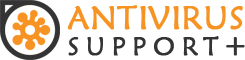
 1-802-456-4706
1-802-456-4706
Leave a Comment